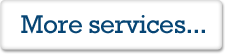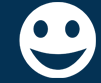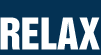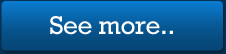How to scan your photos
Welcome to the very first class, hosted by myself, the Photo Restoration Professor. This is the first of many helpful pages to come from me, and I hope you stick around for more. So you want to scan your photos, but you’re not quite sure how to go about it? You’ve tried Googling, you’ve tried looking in the manual for your printer, and you’re still a bit unsure? Let me help you there. Let me start by saying the Professor’s computer is running on Windows 7, which is what this guide is aimed at. Be sure to turn your scanner on, and be sure to actually have a scanner!

So you have your photos ready? I have two examples for you today. One a 3.5×5.5″ and a smaller 2.5×3.5″ photo. I am going to tackle these photos separately for educational purposes. The great thing about photo-scanners is that they can reproduce your photographs at huge sizes, which for restoration buffs like me, means great things. That small 2×3″ photo could be enlarged to A3 size, thanks to the powers of digital scanning.
Let’s scan!
This is the most important bit. I have had my lovely customers provide some self-scans before, while this is a fantastic thing to do, sometimes the scan is done at the wrong setting. This is much like an architect not buying enough building materials for a project. “Well I built your house, you didn’t say you needed a roof?”
These scans are ‘wrong’ because they have been scanned with incorrect settings. You have probably seen this setting in your scanning software and wondered what it was for. The setting in question is DPI. DPI, means Dots Per Inch; You see, digital images are made up of little dots called pixels. Everything on your screen is made up of pixels, thousands upon thousands!
The DPI setting is imperative for photo restoration scans as a low DPI setting can produce a tiny digital photo, which is practically useless for the photo restoration specialists. With scanning, bigger is definitely better, as a higher DPI setting yields a fantastically huge digital image, which will leave people like me grinning like a Cheshire cat, as a big scan is the ‘crème de la crème‘ of customer-scanned-photos. But we will cover this further in another blog post.
Scanning the Photo
First, I shall demonstrate the scanning of the little photo. As this photo is barely 3 inches wide, we are going to need a bigger than normal DPI setting. Now, all scanning software is different. Be it Canon, Brother or Epson. A good (and easy) compromise is to use Windows 7′s Fax and Scan utility. If you’re a Windows 7 user, you can scan easily, just by plugging in your scanner and following the instructions below. No need for external scanning software and such! You can find this program by searching for ‘scan’ in the Windows 7 Start menu search bar.
When you have your scanner plugged in, USB inserted into your computer and photos sitting happily in the flatbed, you can begin your scan, not so fast, as we need to cover those essential DPI settings. Click the ‘New Scan’ Button in the top left of the Windows 7 Fax and Scan utility. This will bring up a new box.
There’s the blasted DPI setting! Now, as the photo I am scanning is smaller than a can of sardines, I am going to shoot for a resolution of 1200DPI, which is absolutely huge, about the size of a whale, well not really. But big enough to allow lots of juicy pixels for your photo restoration.
While we are on the subject, you will also see a setting for Colour Format, leave this as Colour, even if your photo is black and white. Even though we call old photos, ‘black and white’, in reality, they really aren’t! When these old photos are shoved into a photo editing suite, the pixels will reveal many colour schemes going on. If you were to select ‘Black and white/Monotone’ the computer will try to be clever, and will artificially mess around with your photograph, which is never a good thing. Lastly, leave the ‘profile’ as photo, again, this is another thing the computer will try to manipulate. Leave the ‘JPEG’ option too, we will cover this also, a tad later.
Make sure your photo is facing downwards in your scanner, else you will scan the lovely backside of the photo, which is great if you’re trying to forge handwriting and signatures, but we need the photo! Now that we have it all setup, we press scan, and wait for the scanner to process the photo. The bigger the DPI, the longer it will take, so make sure you have ample tea and coffee making supplies ready!The scan will end up in ‘My Documents’ in a folder called ‘Scanned Documents’.
This is one method of scanning using Windows 7. Your own scanner will have it’s own software too, and most software is universal in terminology. Keep your eyes peeled for that DPI setting, some brands mask it as a ‘RESOLUTION’ setting. So before you hit that scan button, look for the all mighty DPI! Your photo restoration chap will love you for it. A big photo scan is like Christmas to them.
That’s all for now class, you have learnt one of the most important aspects of scanning photos. Stay tuned for the follow-up class, which you can find below!