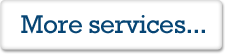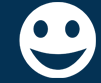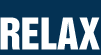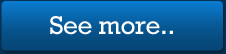Saving your scan in the correct format
Welcome to what is essentially part three of our scanning-marathon! We are geared up on basics, and have pixels coming out of our ears, but we are not out of the woods yet, hold on, as this is the last straggle of information you’ll need, then you will be forever loved by your photo restoration specialist.
So you’re cool with DPI, all of your scans are going to be huge? This is great news, but there is still one relatively-important step that can be messed up in the wrong hands (or software!). As you know by now, your physical photo is being duplicated into a digital format. But we have not covered the final frontier, and that is…SAVING your photo [file].
To get your scan, on your computer once and for all, we need to save the photo in one of many file-formats. No need to gulp, that’s why I am here for you! In a nutshell, an image format tells your digital image to either, compress itself in some manor, or to leave it in it’s natural beauty, much like the Prof’s wife! *ouch*
Your scanning software will prompt you to chose a file format. You can choose between a few, but how do you know what one to choose?! With photo restoration, it’s best to leave the image as un-altered as possible, but this is not an ideal world as some big uncompressed scans are huge in file size. That means: they take up more space on your PC and are harder to shift around the computer world!
So what, We have BMP,PNG,JPEG,TIFF to name a few. TIFF is the file-format that doesn’t alter your image at all. This is great, but TIFF files are very large in size, and if you have a few of them, it becomes trouble to send them over email. If you are local to your photo restoration specialist, then by all means…send them a DISC or USB Stick with TIFFs on. If you only need one photo, you may be able to squeeze a TIFF file along over email.
Jpeg is the most commonly used, as the JPEG format compresses your image file-size by it’s magical compression techniques. I think the best analogy for JPEG compression is gift wrapping. My mother, god bless her soul, was an artisan present wrapper, each gift was masterfully packaged up. Think of this as a TIFF file; It’s perfect, pristine, untouched by grubby mitts of ‘lesser wrappers’.
Then the Professor comes along and wraps a present; the result is a scraggly mess, the present is still the same under that paper and cello-tape, but it just looks terrible, in fact there have been times my wrapping has made people cry! This is what JPEG compression can do to a photo, if compressed too much. The photo is still the same photo, but the abrasive nature of too much compression just makes it look well, crap!
The other file types are not really of concern, as BMP is very similar to TIFF, but is often larger, and is not as good when it comes to printing, as a TIFF file is. PNG is a very good format, not much information is lost from compression, and the file-size is good also, but for the sake of this lesson, we’ll stick with TIFF and JPEG! Moving back onto JPEG compression. Your scanning software may have a setting for quality, or compression. If so, be sure that it is set to the highest. Even at the highest setting, the JPEG file-size will still be much smaller than it’s TIFF sister. If you set the compression too LOW, you’ll end up with a mess, much like my pressie, and the image on the right below!
As you can see (click the image for full size preview), the left side is with maximum JPEG compression, not too shabby right? Any photo restoration chap would love this. The right side, would result in your chosen photo restoration specialist dying a little inside; the photo has been practically ruined, much like a Professor joke at a dinner party.
So have your wits about you when you choose to use JPEG, always make sure any quality settings are high! And for the TIFF users, a TIFF is great for photo restoration, but they are large in size. Be aware of this size as some email clients only allow small attachments (15-20mb for example) some large photos exceed this file-size, and then some!
As long as you have followed the guideline in this marathon-class on scanning, you should be well on your way to having the perfect scan. Let’s backtrack a bit shall we, i’ll make a bulleted list, we love lists!
REMEBER!
• If you are having trouble with your scanning software, or maybe you do not even have it installed yet. If your computer runs Windows 7, there is an inbuilt facility to easily scan. Search your computer for the ‘Windows Fax and Scan utility’.
• Make sure the DPI/Resolution is relevant to the size of your photo. Small 3 inch photos for example, ideally should be 1200+ DPI. Bigger really is better!
• Even if your Photo is black and white, leave your software options on ‘Colour’. Setting to B&W alters the photo-scan in a bad way.
• Jpeg and TIFF formats are the ideal format, TIFF leaves the image unaltered, which is GREAT, but the file-size can be huge. On the flip-side, Jpeg can be great for file size, but if saved incorrectly, can destroy your photo with terrible compression.